Radio Connect R&GO FAQ'S
BLUETOOTH®
UPDATES & NAVIGATION
Videos to help you

First steps

Pairing your phone

How do I use the R&Go navigation feature?
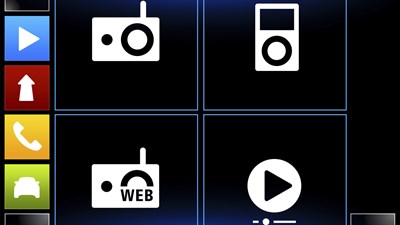
Driving style feature
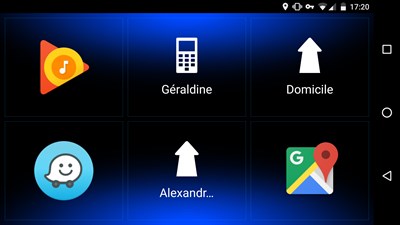
WAZE
Consult our user guides
Need help?
Multimedia Device Experts
Call us on 1800 771 771*
For any issues with your Radio, Satnav, Bluetooth or any other part of your Multimedia system. Our specialist team is available on option 4 between 8am and 6pm Monday to Friday.
Before you call, help us by having the multimedia software version installed in your vehicle, available. This can be found on the settings screen within your vehicle.
*Standard network rates apply from mobile or landline phones.
For any issues with your Radio, Satnav, Bluetooth or any other part of your Multimedia system. Our specialist team is available on option 4 between 8am and 6pm Monday to Friday.
Before you call, help us by having the multimedia software version installed in your vehicle, available. This can be found on the settings screen within your vehicle.
*Standard network rates apply from mobile or landline phones.

